Posts in this series:
- Part 1: introduction
- Part 2: the database server
- Part 3: the Analysis Services server
- Part 4: the Reporting Services server
- Part 5 : the Sharepoint server
- Part 6: the TeamFoundation Server server
- Part 7: the TeamBuild server
In this second post we will see what to do to rename the analysis services server as.demo.local to as1.demo.local and make our services work again ![]()
Analysis Services
We start with the same step, rename the machine and restart it. And that’s all for this server ![]()
If you remember the infrastructure schema (if no, go read this series intro), two components use the Analysis Services server:
- TFS
- Reporting Services
We will start by updating TFS.
TeamFoundation Server
To update TFS we have two options:
- Use the TFS admin console.
- Use the TfsConfig command line.
We will see those two options and start with the admin console:
- Start the TFS admin console.
- Select the Reporting node and click on Edit:
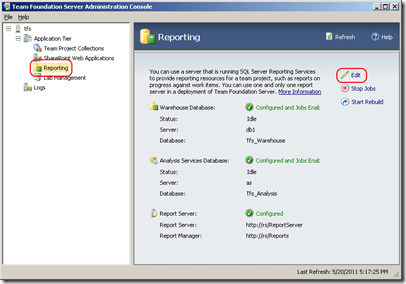
Note: a popup will appear saying the jobs should be stopped before editing the values. Accept to stop the jobs. - A dialog window will open, select the Analysis Services tab:
- Update the Server field.
- Specify the fields Username and Password with the account information that will be used to read the cube data:
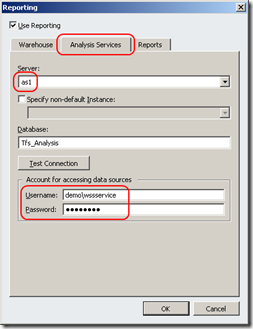
- Click on OK.
- Click on Start Jobs to restart the jobs:
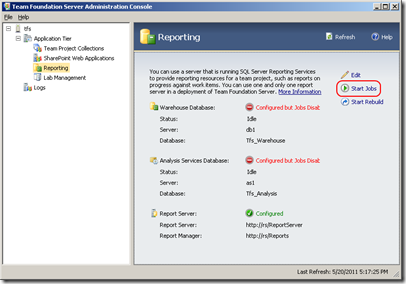
The Tfs_Configuration database is now updated. By using the console, the connection string for the data source Tfs2010OlapReportDS on the Reporting Services server is also updated, so no more work in this case ![]()
If you prefer using the command line, here what to do:
- Open a command prompt.
- Run the following command to remap the cube used by TFS:
"%programfiles%\Microsoft Team Foundation Server 2010\Tools\tfsconfig" remapdbs /databasename:db1;Tfs_Configuration /sqlinstances:db1 /analysisinstance:as1 /analysisdatabasename:Tfs_Analysis
This will only update the Tfs_Configuration database, you’ll now need to manually update the Tfs2010OlapReportDS datasource connection string.
Reporting Services
If you haven’t used the TFS admin console, you need to update the Tfs2010OlapReportDS datasource:
- Open a web browser.
- Open the page http://rs/ReportServer
- Click on the data source Tfs2010OlapReportDS :
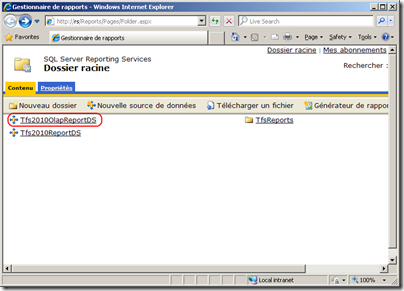
- Update the fields Connection String and Password (changing the connection string makes the password become invalid, just retype it):
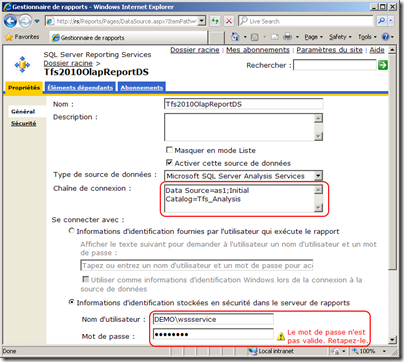
- Click on the Apply button at the bottom of the page.
Your installion is back online using the new Analysis services server name. Next time will rename the Reporting Services server ![]()
Carpe Diem.
