Posts in this series:
- Part 1 : introduction
- Part 2 : the database server
- Part 3 : the Analysis Services server
- Part 4 : the Reporting Services server
- Part 5 : the Sharepoint server
- Part 6 : the TeamFoundation Server server
- Part 7 : the TeamBuild server
In this fourth post we will see what to do to rename the sharepoint server wss.demo.local to wss1.demo.local and make our services work again ![]()
Sharepoint
If you have read the previous posts it always the same start : rename the server and restart it.
Warning: i’m not a Sharepoint specialist so they may be easier commands than the one i will explain. If you’re a Sharepoint expert and you see a problem, don’t hesitate to post a constructive feedback ![]()
We will first update the Sharepoint configuration. We will use the same command line we used when renaming the database server (but using the Sharepoint server name :)):
- Open a command prompt.
- Run the following command:
"%commonprogramfiles%\Microsoft Shared\web server extensions\12\BIN\stsadm" -o renameserver -oldservername wss -newservername wss1
- Restart IIS using iisreset /noforce command.
Now that the Sharepoint configuration is updated we will need to update the internal and public URLs mapping for each web application:
- Open a web browser.
- Navigate to the URL http://wss1:17012
- Click on the Operations tab, then on the Alternate access mappings link:
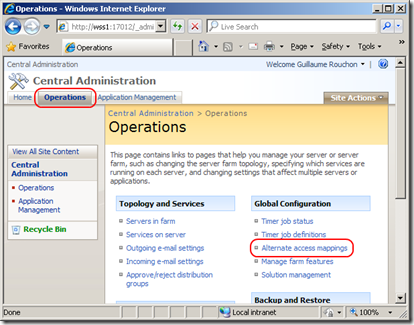
- Click on the web application internal URL link:
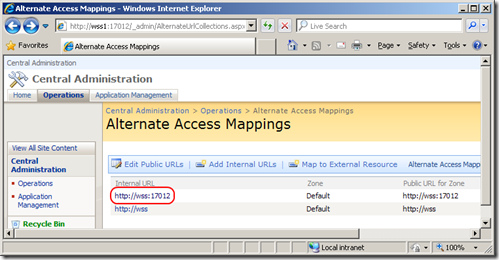
- Update the URL protocol, host and port field:
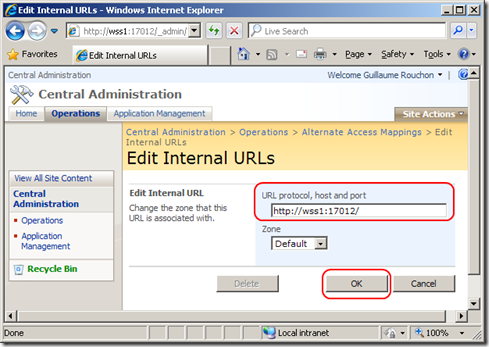
- Click the OK button at the bottom of the page.
- You will need to repeat the above steps for all web applications..
Our Sharepoint is now updated we will now update TFS so that the team project portals point to the new address.
TeamFoundation Server
Before any thing flush the local DNS cache using the command line ipconfig /flushdns.
The only way to update TFS is by using the administration console:
- Start the admin console.
- Select the Sharepoint Web Applications node, select the http://wss entry in the list and click the Change:

- In the dialog window, on the General tab:
- Update the Friendly Name field. (optionnal)
- Update the Web Application URL and Central Administration URL fields with the new Sharepoint server address:
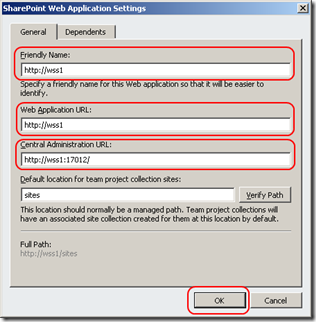
- Click the OK button.
Your installion is back online using the new Sharepoint server name. Next time will rename the TFS server. Since the server is at the heart of the installation we will have some work ![]()
Carpe Diem
